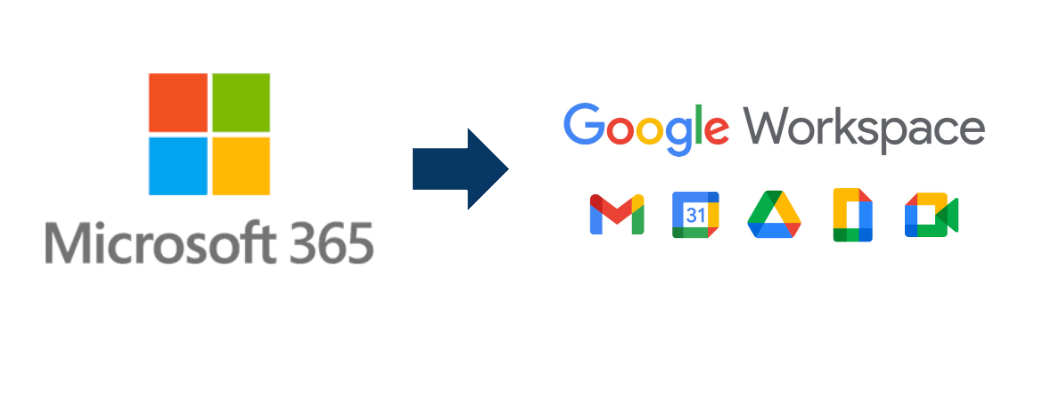
Are you making the leap from Microsoft 365 to Google Workspace? Congratulations on your decision to explore a new world of productivity and collaboration tools. While change can be daunting, this transition can be remarkably smooth with the right guidance. The good news is that Google Workspace is a powerful and user-friendly suite that offers many of the same features as M365. In this article, we’ll provide you with practical advice to ensure your journey from Microsoft 365 to Google Workspace is seamless.
Ask for help if you need it.
If you need help with the transition to Google Workspace, don’t be afraid to ask for help from other Google Workspace users or Google Workspace partners. There are also a number of online resources available, such as the Google Workspace Admin Help Center. Also join a Google Workspace community. There are a number of online communities where you can ask questions and get help from other Google Workspace users.
1. Set up your Google Workspace account.
This is a relatively straightforward process, but you’ll need to have some information on hand, such as your work email address and phone number. You will also need access to your domain DNS manager to verify domain ownership, set up MX records for email flow, and configure SPF for anti-spoofing. Once you’ve activated your account, you’ll be able to log in to the Google Workspace Admin console for user provisioning.
2. Familiarize Yourself with Google Workspace
Before diving headfirst into Google Workspace, take the time to familiarize yourself with the suite of tools. Google Workspace includes Gmail, Google Docs, Google Sheets, Google Slides, Google Drive, and more. Start by visiting Google Workspace learning center and reading help articles provided by Google. Knowing the basics can make the transition much smoother. Plus, You can always ask Google Workspace support via chat/email and even phone in some cases.
3. Migrate Your Data to Google Workpsace
Data migration is a crucial step in the transition process. Google provides tools and services to help you migrate your data from Microsoft 365, including emails, contacts, and calendars. Familiarize yourself with these tools, and make sure your data is securely transferred to Google Workspace.
4. Master Gmail
Gmail is Google’s email client, and it has a lot to offer. One of the most popular reasons for switching from M365 to Google Workspace is Gmail, as it offers a simple-to-use environment with the ability to easily add many email and domain aliases. Customize your inbox, create labels to organize emails, and learn to use filters to manage your messages efficiently. Take advantage of Google’s powerful search functionality to find emails quickly.
5. Embrace Google Drive
Google Drive is your central hub for storing, sharing, and collaborating on documents. Learn how to create and organize documents, spreadsheets, and presentations within Google Drive. Google Drive’s sharing and collaboration features are second to none, so take advantage of them to enhance teamwork.
6. Get Comfortable with Google Docs, Sheets, and Slides
These tools are the Google equivalent of Microsoft Word, Excel, and PowerPoint. Spend time learning the unique features of each application. Google Docs, for instance, allows real-time collaboration, making it easier to work together with colleagues or clients on a document.
7. Utilize Google Meet in Google Workspace
Google Meet is a robust video conferencing tool that integrates seamlessly with Google Workspace. Learn how to schedule and join meetings, share your screen, and collaborate in real-time during video conferences. This is especially valuable for remote work and virtual meetings. There’s even a hardware solution integrated with Google Meet, allowing you to create video conferencing in meeting rooms.
8. Customize Your Google Workspace
Google Workspace is highly customizable. Personalize your experience by adjusting settings, themes, and adding useful extensions from the Google Workspace Marketplace. Make your workspace work for you.
By following these tips, you can make the transition to Google Workspace as smooth as possible.


